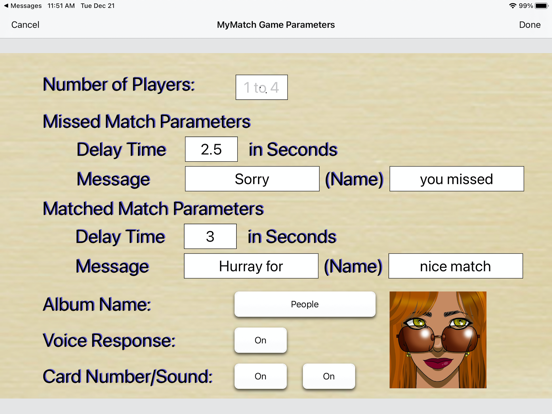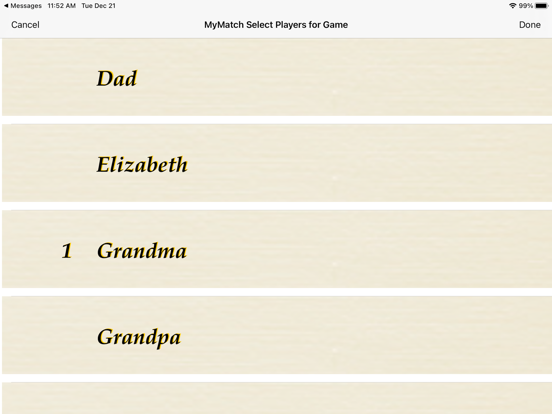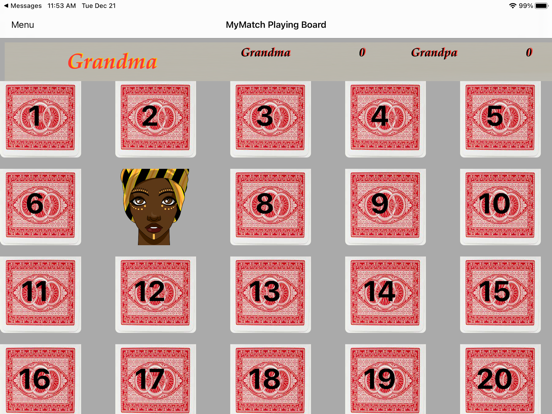MyMatchGame app for iPhone and iPad
Developer: DONALD EWING
First release : 14 Jan 2022
App size: 137.97 Mb
MyMatch is a match board game designed to be a customized game so the player can customize the board with cards (pictures) that they choose. The game comes with four Albums included, People, Reptiles, Birds & Paw Patrol. You can create as many custom albums as you wish and you can share your custom albums with other players who are using the MyMatch App. The first custom album is free additional custom albums are available through in-app purchases. The game can speak the results of the match, both matched and missed with the player’s name. It also has many other ways to create a learning experience for the younger players. It also contains a math learning section for addition, subtraction, multiplication and Division of numbers from 1 to 9 and identifying numbers from 1 to 20. Added in Version 1.1 in the Learning Section in-app-purchases for additional learning for 30 colors, 20 geometric shapes, 20 vegetables and 20 fruits. Added in Version 1.2 in the Learning Section an in-app-purchase to build a custom learning database for up to 100 questions and answers. These will be presented in 10 question segments. The there is also now the option to only give the player 1 try to answer a question (Test Mode). This is activated by toggling the “Learn or Test” button, Learn gives you multiple chances Test gives you only one.
When you first open the app, you will be asked to enter your name for the app. This could be something like “(your last Name) Family Match Game App”. You will also be asked to choose a background picture for your app. This must be a picture in your photo library that is in landscape mode. These two things can be changed later by selecting the “Edit Your Information” button.
To create a custom album, you must select 10 pictures from your photo library. The app then takes each of the pictures selected and creates a square image of the picture that fits the board. When you select the picture, using two fingers center the photo in the screen and then depress the “Use” button and then the picture is correctly sized and will be displayed in the image area. For the album to be recognized for play there must be 10 pictures in the album.
You can also “Delete”, “Edit” albums after they have been created in the “Add Edit Custom Albums”. First select the album by toggling the “Select Album” button and then depress “Edit Picture” to edit the Album or “Delete Album” to delete the entire album.
If you are using the “Learn Numbers” section, just depress the “Learn Numbers” button and the learn numbers screen appears, first choose the number set you want to learn, then depress the select player button to select your name and then depress “Start” and the game will begin.
The results for each game is saved in a Learning Results Database, To see these results depress the “Learn Numbers Results” button. This will display all the results sorted by Name, Number Set and Date. You can delete a single entry by swiping that entry from right to left and then depress “Delete”. You can delete the entire database by depressing the “Clear Results” button on the upper right side of the screen. When you are through depress the “Done” button on the upper left side of the screen.